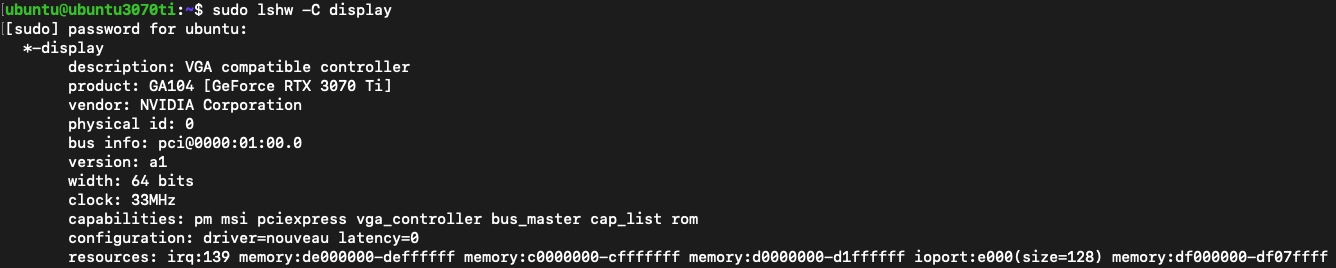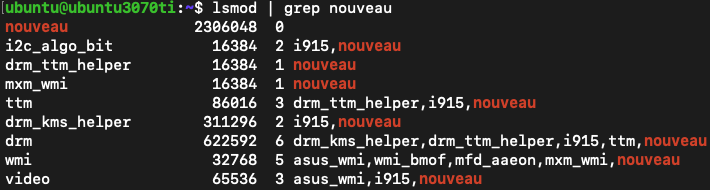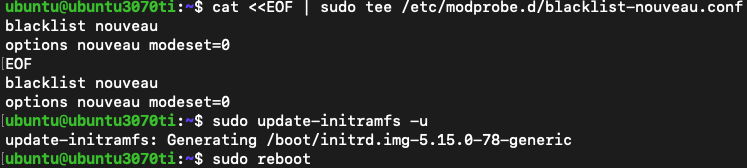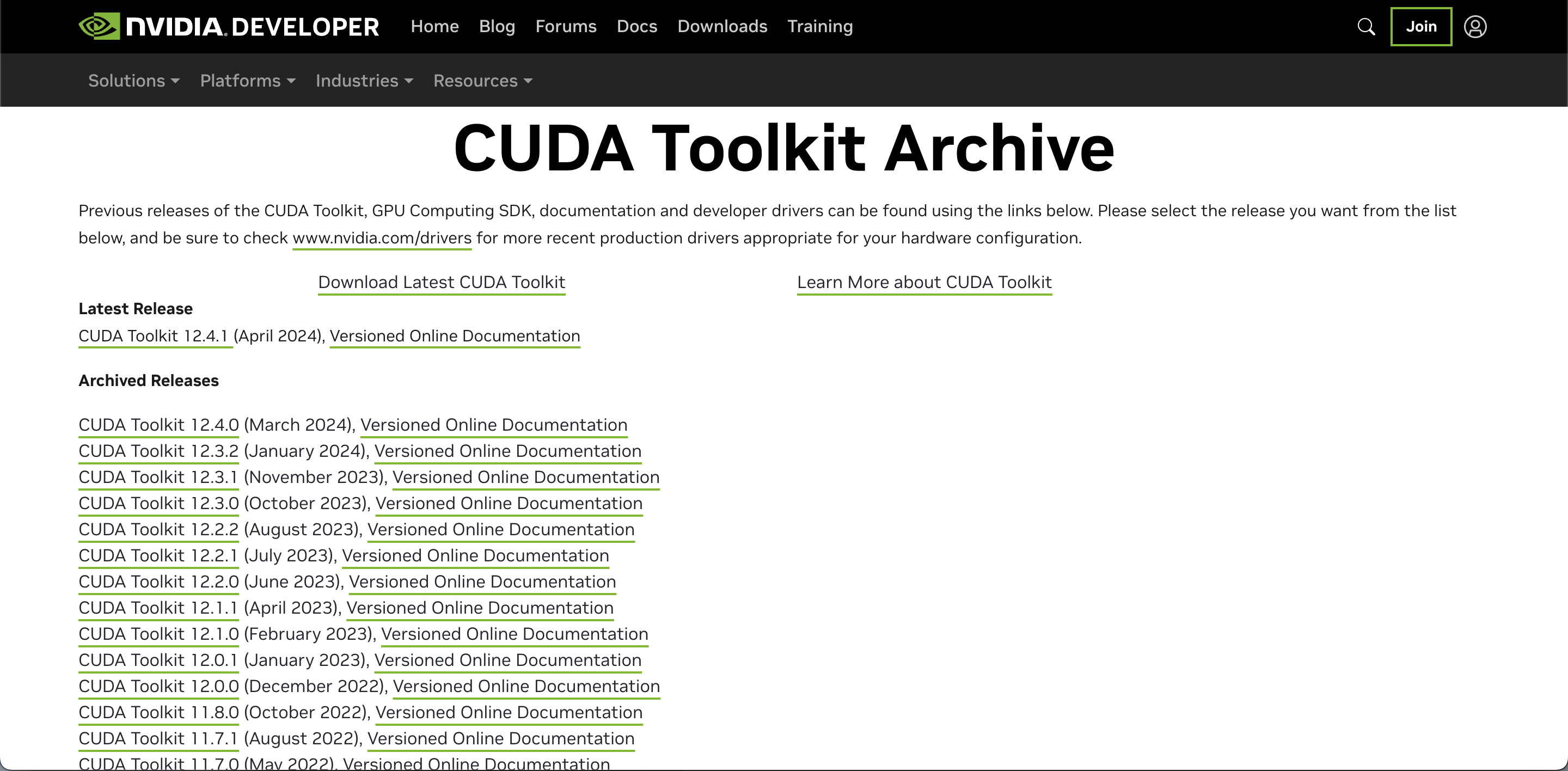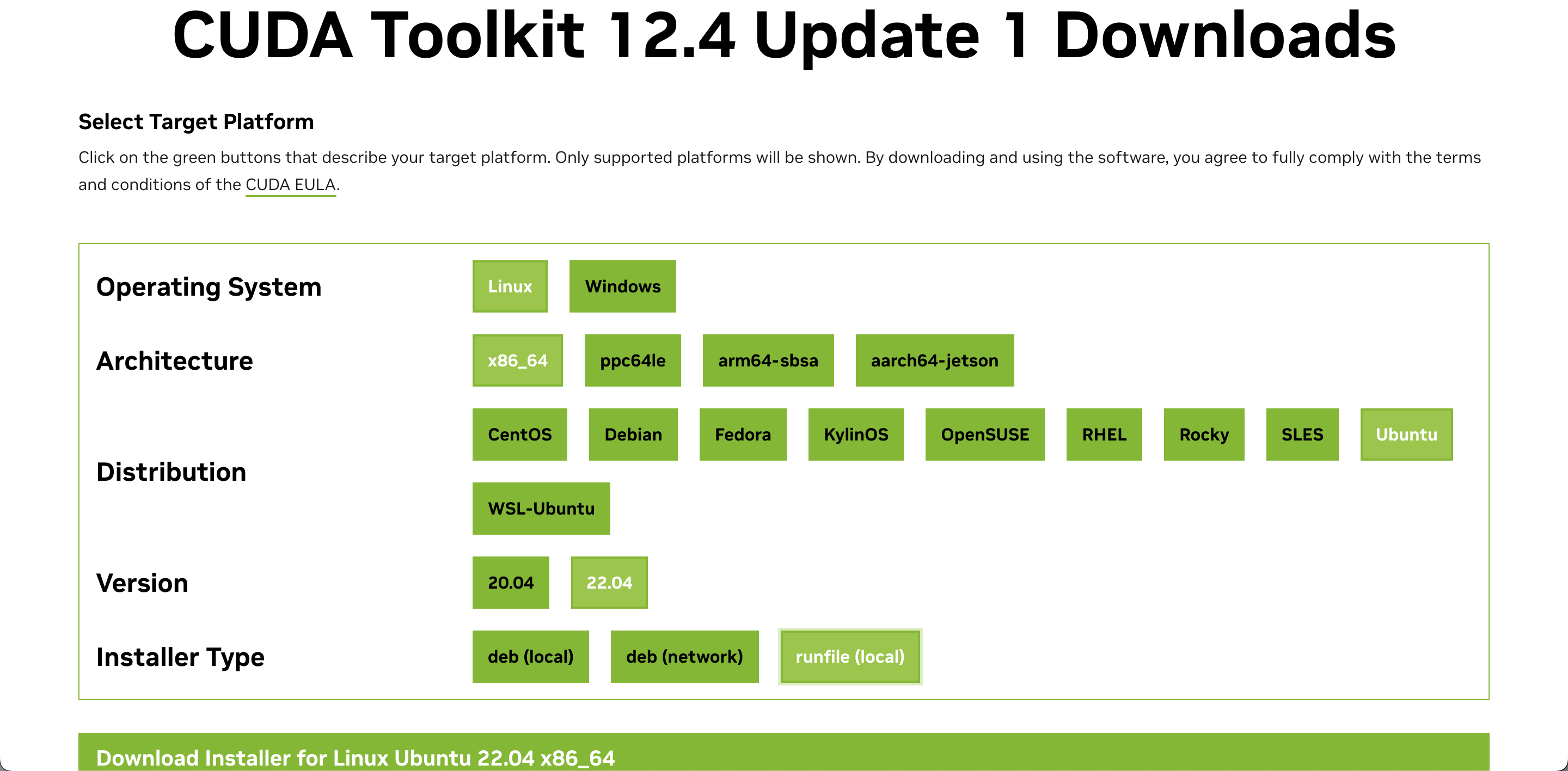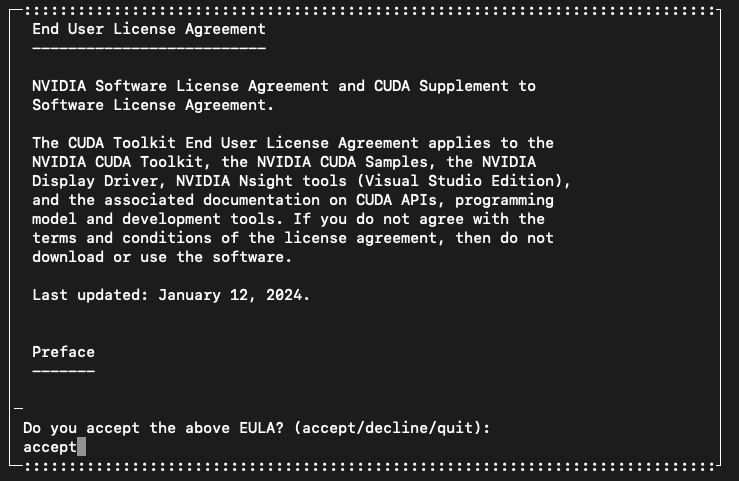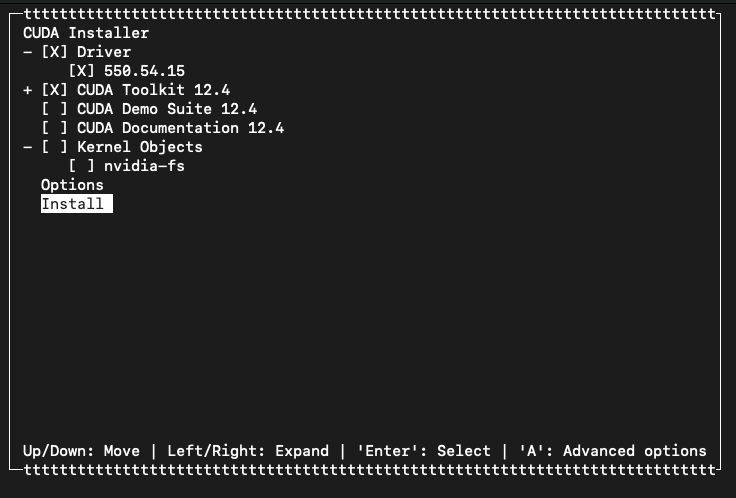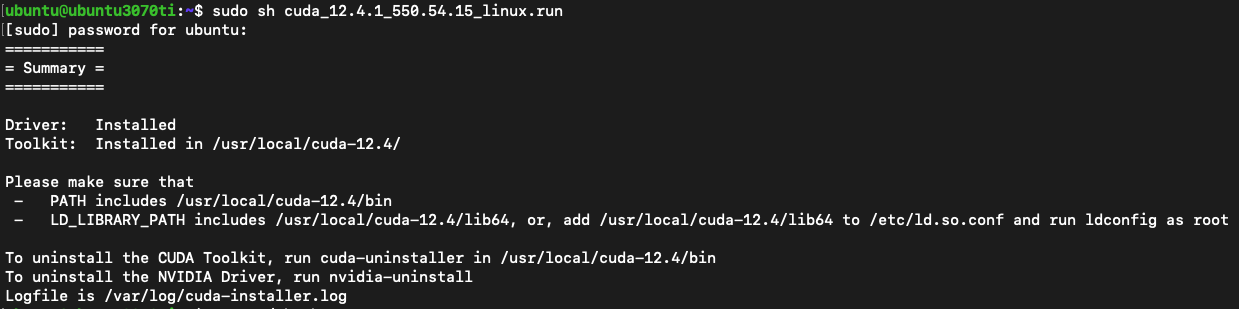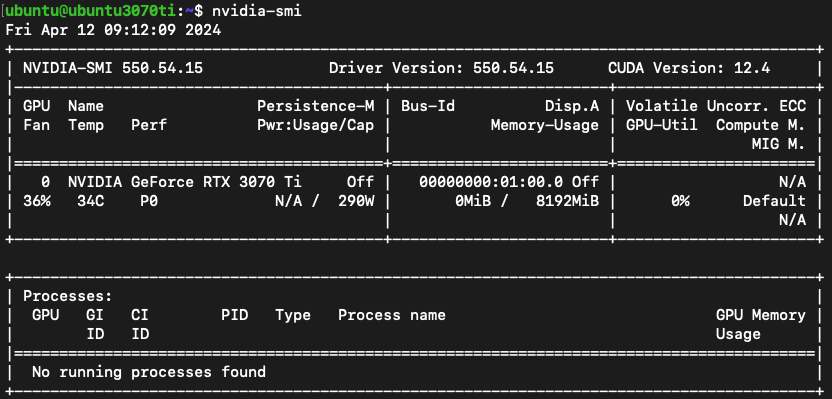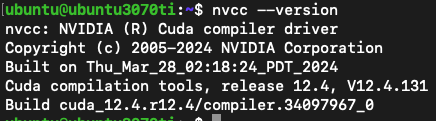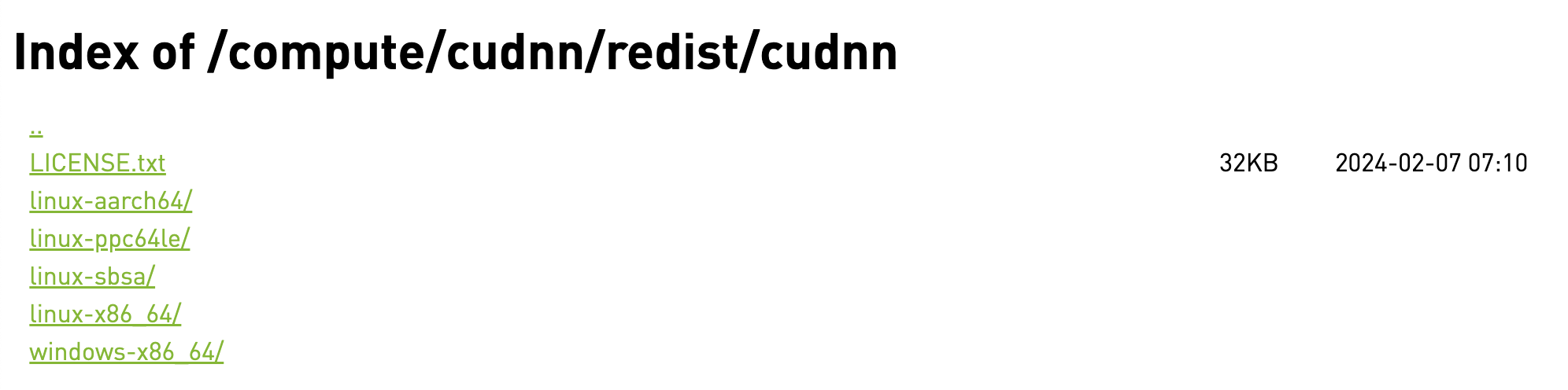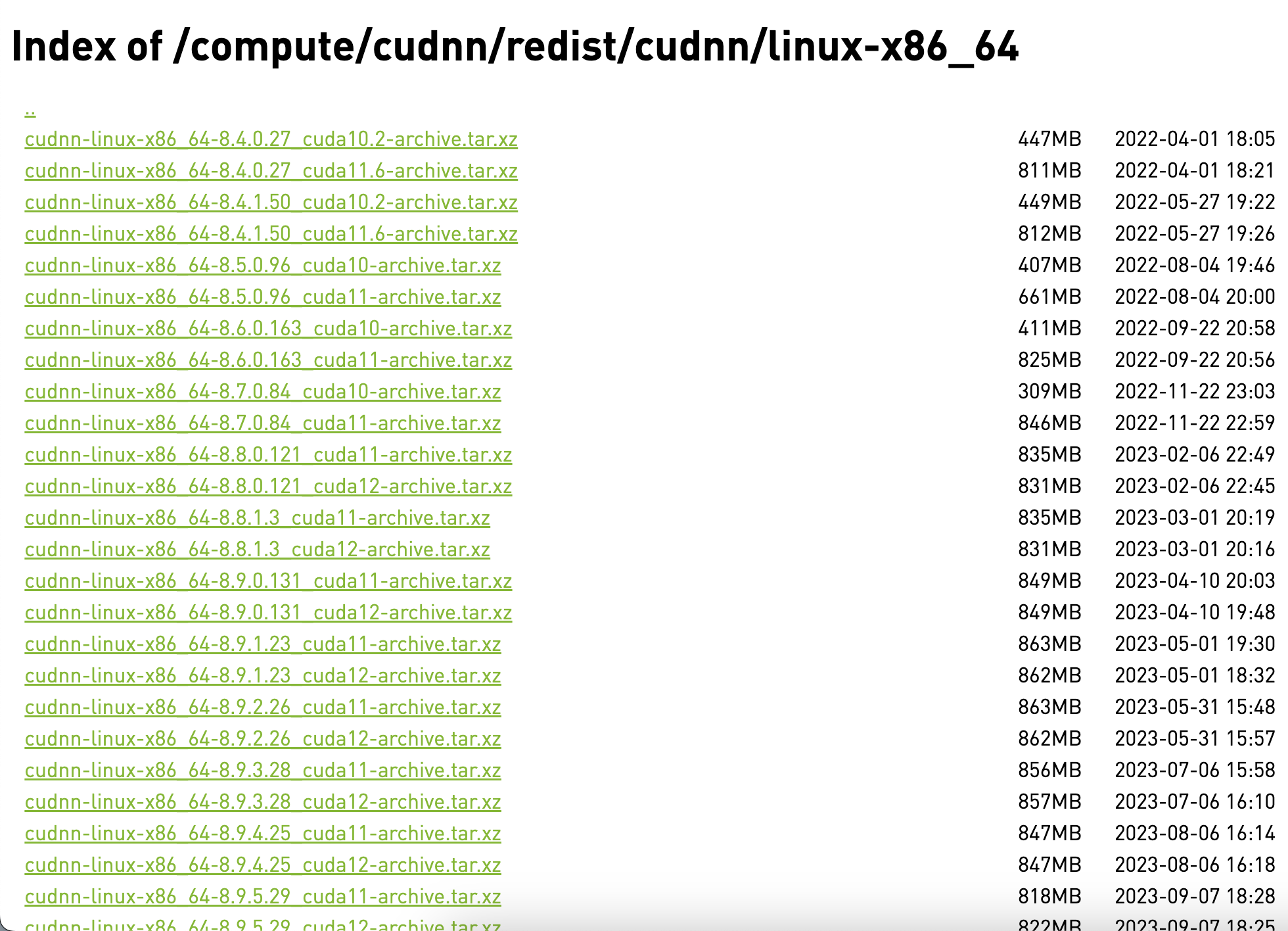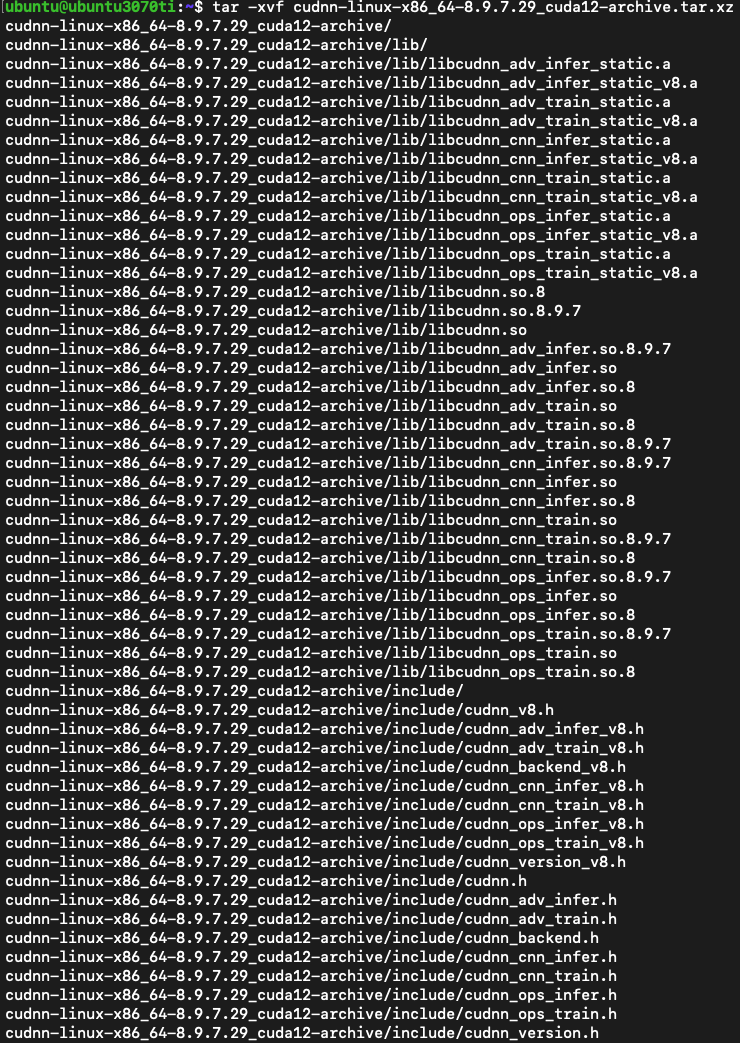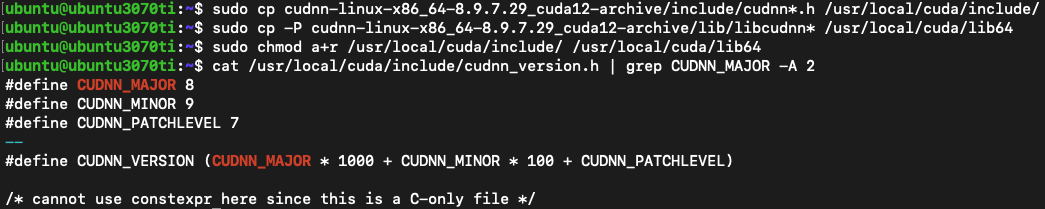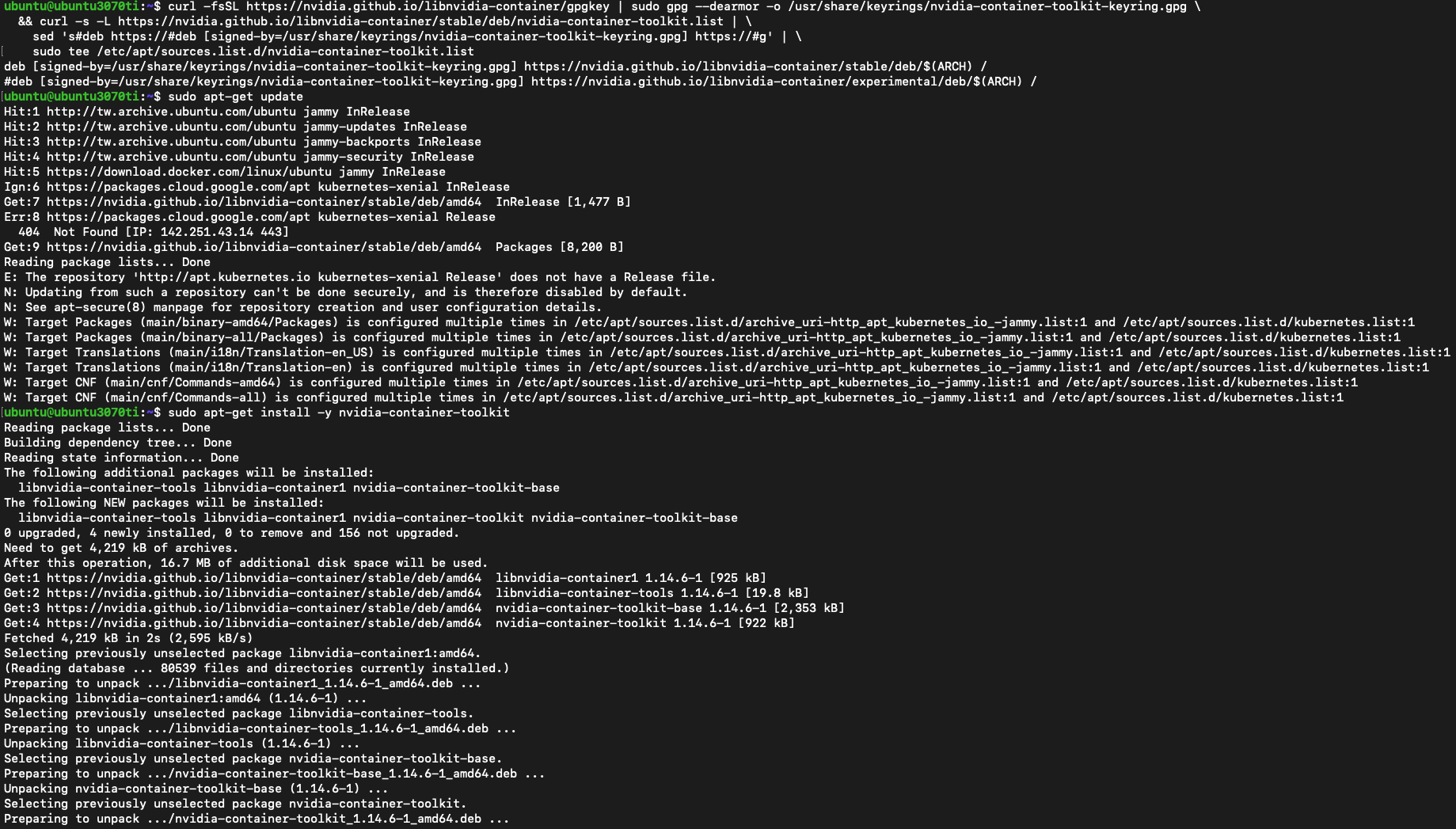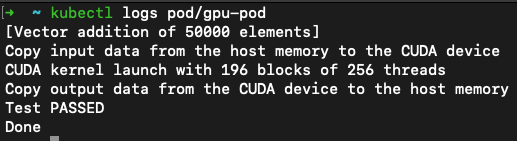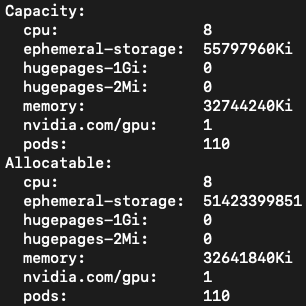Using NVIDIA GPU Resources on Kubernetes Table of Contents
Remove default driver Check the default driver is existing or not
sudo lshw -C display
List the default driver
lsmod | grep nouveau
If "nouveau" appears, it means there is a default driver.
Delete the default driver and reboot
cat <<EOF | sudo tee /etc/modprobe.d/blacklist-nouveau.conf
blacklist nouveau
options nouveau modeset=0
EOF
sudo update-initramfs -u
sudo reboot
Install Nvidia CUDA
sudo apt-get update -y
sudo apt install -y build-essential linux-headers-$(uname -r) wget
Download the required CUDA Toolkit version from the NVIDIA official website
NVIDIA CUDA Toolkit Official Download Website
The environment demonstrated here is
wget https://developer.download.nvidia.com/compute/cuda/12.4.1/local_installers/cuda_12.4.1_550.54.15_linux.run
sudo sh cuda_12.4.1_550.54.15_linux.run
After execution, you will see a UI-like installation menu. Enter accept to accept the terms of use
Use the space bar to select "Driver" and "CUDA Toolkit"
After the installation is complete, add the following two lines to the end of ~/.bashrc
nano ~/.bashrc
export PATH=/usr/local/cuda/bin:$PATH
export LD_LIBRARY_PATH=/usr/local/cuda/lib64:$LD_LIBRARY_PATH
source ~/.bashrc
Check NVIDIA CUDA
nvidia-smi
nvcc --version
Install NVIDIA cuDNN Download the required cuDNN version from the NVIDIA official website
NVIDIA cuDNN Official Download Website
The system environment here is Ubuntu 22.04 x86_64, so choose linux-x86_64/
Here we take cudnn-linux-x86_64-8.9.7.29_cuda12-archive.tar.xz as an example
wget https://developer.download.nvidia.com/compute/cudnn/redist/cudnn/linux-x86_64/cudnn-linux-x86_64-8.9.7.29_cuda12-archive.tar.xz
tar -xvf cudnn-linux-x86_64-8.9.7.29_cuda12-archive.tar.xz
sudo cp cudnn-linux-x86_64-8.9.7.29_cuda12-archive/include/cudnn*.h /usr/local/cuda/include/
sudo cp -P cudnn-linux-x86_64-8.9.7.29_cuda12-archive/lib/libcudnn* /usr/local/cuda/lib64
sudo chmod a+r /usr/local/cuda/include/ /usr/local/cuda/lib64
cat /usr/local/cuda/include/cudnn_version.h | grep CUDNN_MAJOR -A 2
Install DKMS
sudo apt-get update -y
sudo apt install -y dkms
# NVIDIA Driver Version 可以透過 nvidia-smi 取得,例如:550.54.15
sudo dkms install -m nvidia -v <NVIDIA Driver Version>
NVIDIA Container Toolkit Official Installation Guide
Installing with Apt Configure the production repository
curl -fsSL https://nvidia.github.io/libnvidia-container/gpgkey | sudo gpg --dearmor -o /usr/share/keyrings/nvidia-container-toolkit-keyring.gpg \
&& curl -s -L https://nvidia.github.io/libnvidia-container/stable/deb/nvidia-container-toolkit.list | \
sed 's#deb https://#deb [signed-by=/usr/share/keyrings/nvidia-container-toolkit-keyring.gpg] https://#g' | \
sudo tee /etc/apt/sources.list.d/nvidia-container-toolkit.list
Update the packages list from the repository
sudo apt-get update
Install the NVIDIA Container Toolkit packages
sudo apt-get install -y nvidia-container-toolkit
Configuration Configuring Docker
sudo nvidia-ctk runtime configure --runtime=docker
sudo systemctl restart docker
Confirm whether /etc/docker/daemon.json has correctly configured NVIDIA GPU runtime, similar to the following information
cat /etc/docker/daemon.json
{
"exec-opts": [
"native.cgroupdriver=systemd"
],
"log-driver": "json-file",
"log-opts": {
"max-size": "100m"
},
"default-runtime": "nvidia",
"runtimes": {
"nvidia": {
"args": [],
"path": "nvidia-container-runtime"
}
},
"storage-driver": "overlay2"
}
If you follow the official steps but do not automatically set default-runtime to nvidia, you need to manually add it.
sudo nano /etc/docker/daemon.json
sudo systemctl daemon-reload
sudo systemctl restart docker
Configuring containerd (for Kubernetes)
sudo nvidia-ctk runtime configure --runtime=containerd
sudo systemctl restart containerd
Install Kubernetes NVIDIA Device Plugin Kubernetes NVIDIA Device Plugin Official GitHub Repo
Deploy nvidia-device-plugin DaemonSet to Kubernetes Cluster
kubectl create -f https://raw.githubusercontent.com/NVIDIA/k8s-device-plugin/v0.14.5/nvidia-device-plugin.yml
Check Pod can run GPU Jobs or not
cat <<EOF | kubectl apply -f -
apiVersion: v1
kind: Pod
metadata:
name: gpu-pod
spec:
restartPolicy: Never
containers:
- name: cuda-container
image: nvcr.io/nvidia/k8s/cuda-sample:vectoradd-cuda10.2
resources:
limits:
nvidia.com/gpu: 1 # requesting 1 GPU
tolerations:
- key: nvidia.com/gpu
operator: Exists
effect: NoSchedule
EOF
kubectl logs pod/gpu-pod
Outputting Test PASSED means that GPU resources are successfully used in the Pod.
Check node can use GPU resource or not Check whether Capacity and Allocatable are displayed nvidia.com/gpu
kubectl describe node <Worker Node name>
# Example
kubectl describe node ubuntu3070ti
Last modified: 01 October 2024